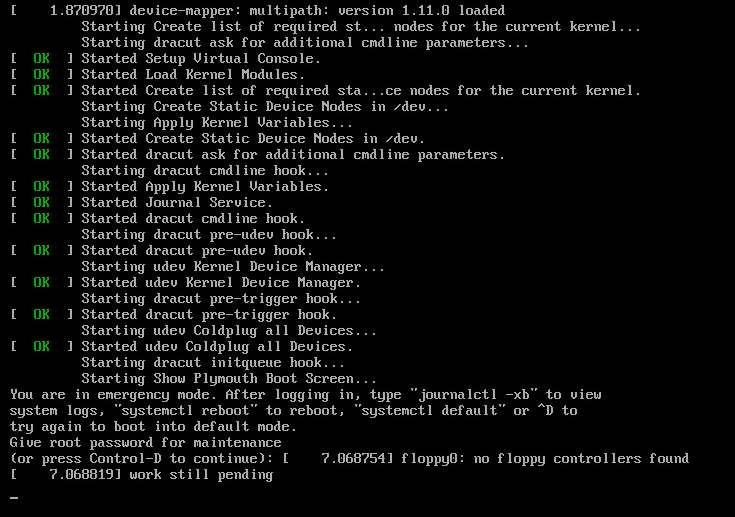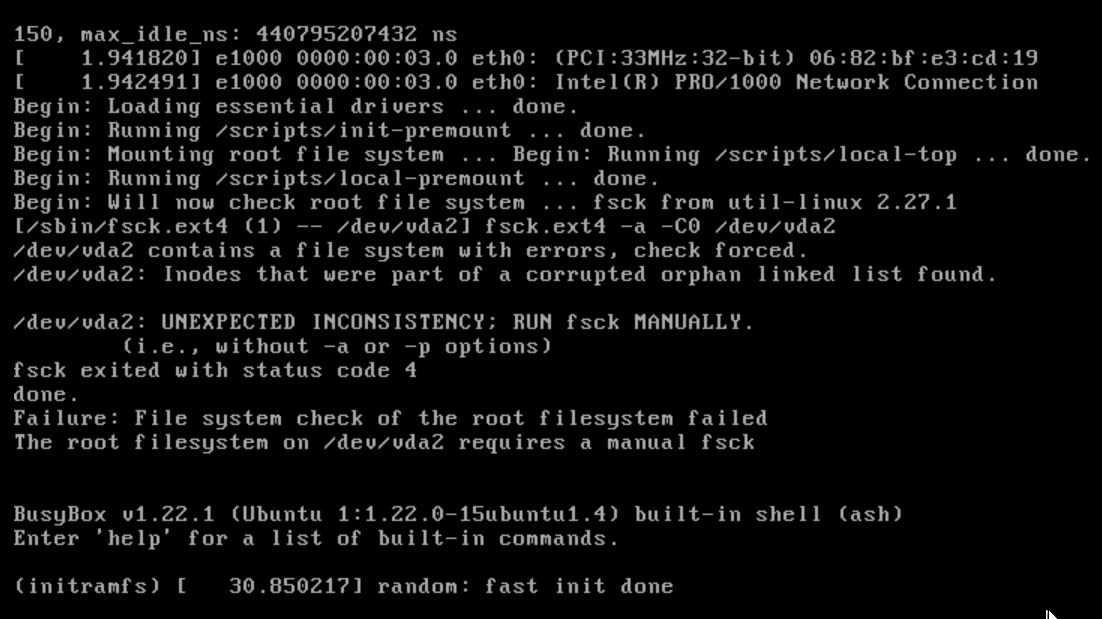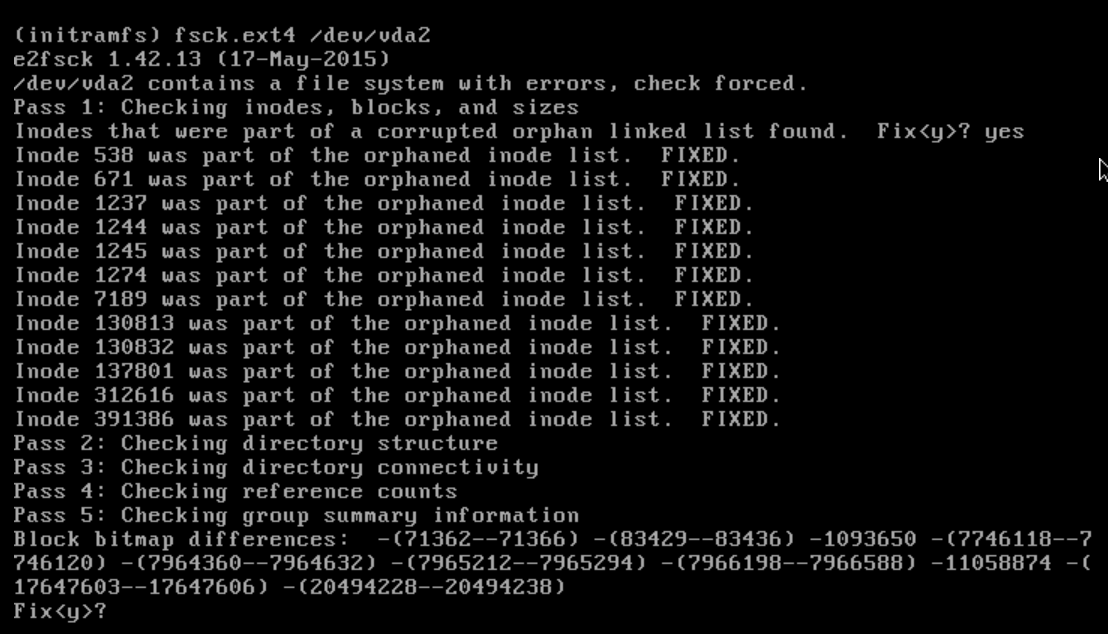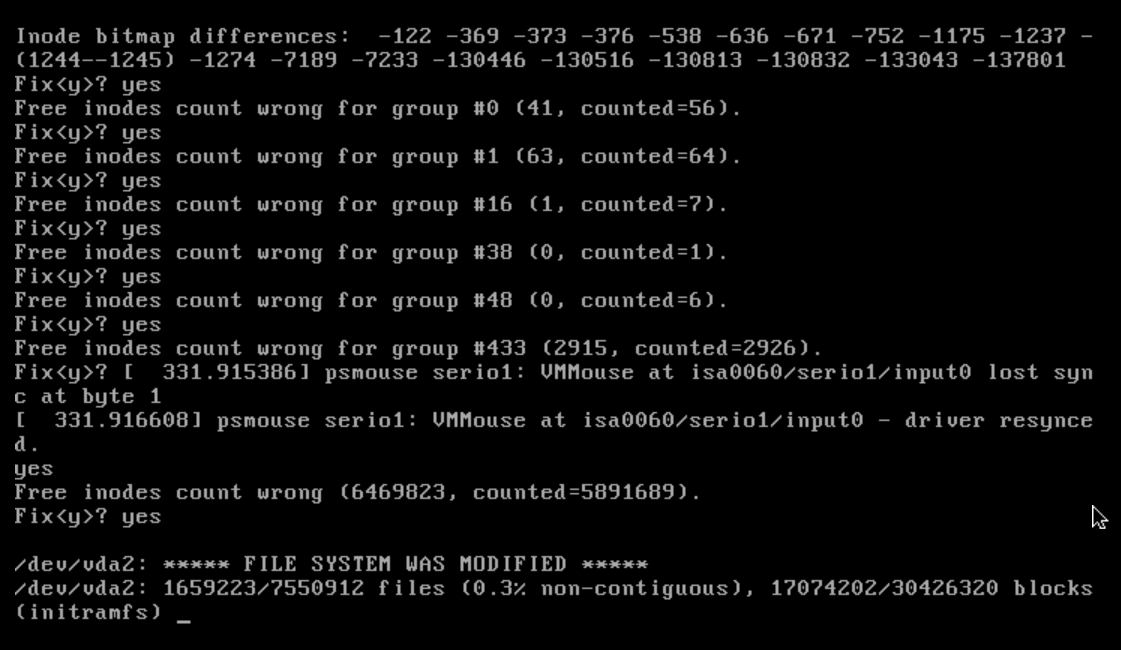User Tools
Table of Contents
Troubleshooting
Removing old kernels leads to broken symlinks
Description
apt-get autoremove leads to a broken symlink which requires a reload of grub
apt-get autoremove ... The link /vmlinuz.old is a damaged link Removing symbolic link vmlinuz.old you may need to re-run your boot loader[grub] The link /initrd.img.old is a damaged link Removing symbolic link initrd.img.old you may need to re-run your boot loader[grub]
Reason
Broken symlinks
Fix
Run “update-grub”
update-grub Generating grub configuration file ... Found linux image: /boot/vmlinuz-3.13.0-157-generic Found initrd image: /boot/initrd.img-3.13.0-157-generic Found linux image: /boot/vmlinuz-3.13.0-153-generic Found initrd image: /boot/initrd.img-3.13.0-153-generic Found memtest86+ image: /boot/memtest86+.elf Found memtest86+ image: /boot/memtest86+.bin done
Linux starts in emergency mode - faulty logical volume (xfs)
Description
After entering your root password and opening “journalctl -xb” you find red entries, something like
kernel: [299102] XFS (dm-2): First 64 bytes of corrupted metadata buffer:
kernel: [299102] ffff880308ed2000: c7 00 00 00 48 89 5c 24 08 48 89 74 24 10 57 48 ....H.\$.H.t$.WH
kernel: [299103] ffff880308ed2010: 83 ec 30 48 8d 54 24 50 e8 03 38 c9 ff 85 c0 0f ..0H.T$P..8.....
kernel: [299104] ffff880308ed2020: 88 97 00 00 00 48 8b 5c 24 50 48 8d 54 24 58 48 .....H.\$PH.T$XH
kernel: [299104] ffff880308ed2030: 8b cb e8 e1 25 d2 ff 85 c0 78 74 48 8b 7c 24 58 ....%....xtH.|$X
kernel: [299114] XFS (dm-2): Metadata corruption detected at xfs_inode_buf_verify+0x66/0xc0 [xfs], xfs_inode block 0x13bfa0
kernel: [299115] XFS (dm-2): Unmount and run xfs_repair
kernel: [299115] XFS (dm-2): First 64 bytes of corrupted metadata buffer:
kernel: [299116] ffff880308ed2000: c7 00 00 00 48 89 5c 24 08 48 89 74 24 10 57 48 ....H.\$.H.t$.WH
kernel: [299116] ffff880308ed2010: 83 ec 30 48 8d 54 24 50 e8 03 38 c9 ff 85 c0 0f ..0H.T$P..8.....
kernel: [299117] ffff880308ed2020: 88 97 00 00 00 48 8b 5c 24 50 48 8d 54 24 58 48 .....H.\$PH.T$XH
kernel: [299117] ffff880308ed2030: 8b cb e8 e1 25 d2 ff 85 c0 78 74 48 8b 7c 24 58 ....%....xtH.|$X
kernel: [299189] XFS (dm-2): metadata I/O error: block 0x13bfa0 ("xfs_trans_read_buf_map") error 117 numblks 16
kernel: [299195] XFS (dm-2): xfs_imap_to_bp: xfs_trans_read_buf() returned error -117.
kernel: [299196] XFS (dm-2): xfs_do_force_shutdown(0x8) called from line 3519 of file ../fs/xfs/xfs_inode.c. Return address = 0xffffffffa02d4192
kernel: [299200] XFS (dm-2): Corruption of in-memory data detected. Shutting down filesystem
kernel: [299200] XFS (dm-2): Please umount the filesystem and rectify the problem(s)
kernel: [372139] XFS (dm-2): xfs_log_force: error -5 returned
Reason
The server might have KVM installed which messed something up…
Serverfault
Fix
Check “journalctl -xb” to find out which LV is corrupted
Get the right LV for “dm-X”
dmsetup info /dev/dm-2then have a look at your disks
df -hand mounts
mountthe LV should not be mounted.
Try to repair the filesystem
xfs_repair /dev/mapper/VG02-LVdataIf this fails because of the journal log, try resetting the log
xfs_repair -L /dev/mapper/VG02-LVdataIf completed, rerun the first xfs_repair (without -L) again.
If successful, try to mount the device
mount -aand check your filesystem
df -h ll /data
Finally restart your system and pray…
ERROR 2002 (HY000): Can't connect to local MySQL server through socket '/var/run/mysqld/mysqld.sock'
Description
You can connect to your MySQL with 127.0.0.1 but not with localhost
mysql -h127.0.0.1 -uroot -p #Welcome to the MySQL monitor... mysql -hlocalhost -uroot -p #ERROR 2002 (HY000): Can't connect to local MySQL server through socket '/var/run/mysqld/mysqld.sock'
Reason
MySQL will try to connect to the unix socket if you tell it to connect to localhost. If you tell it to connect to 127.0.0.1 you are forcing it to connect to the network socket.
Fix
Verify if the socket is really your problem.
mysql --print-defaults mysql would have been started with the following arguments: --port=3306 --socket=/var/run/mysqld/mysqld.sock
mysqld --print-defaults mysqld would have been started with the following arguments: --user=mysql --pid-file=/var/run/mysqld/mysqld.pid --socket=/var/run/mysqld/mysqld.sock --port=3306...
Compare the defaults for “socket”, both should be the same. If you get a different socket for your client, try to connect to your database by using the same as specified for mysqld
mysql --socket=/var/run/mysqld/mysqld.sock -hlocalhost -uroot -p
If that worked, check if you have specified a socket for both, the client and the daemon in your my.cnf
... [client] port = 3306 socket = /var/run/mysqld/mysqld.sock ... [mysqld] port = 3306 socket = /var/run/mysqld/mysqld.sock ...
If this is the case, check if your my.cnf is in one of the following folders. The default options are read from these files in the given order:
/etc/mysql/my.cnf /etc/my.cnf ~/.my.cnf
If you dont have your my.cnf in one of the folders, create a symlink at one of these locations referencing your config file
example: ln -s /usr/local/mysql/etc/my.cnf /etc/my.cnf
The connection should work now.
Bug: soft lockup in messages
Description
You can find multiple “Bug: soft lockup” entries in /var/log/messages or journalctl
May 25 07:23:59 XXXXXXX kernel: [13445315.881356] BUG: soft lockup - CPU#16 stuck for 23s! [yyyyyyy:81602]
Reason
A 'soft lockup' is defined as a bug that causes the kernel to loop in kernel mode for more than 20 seconds without giving other tasks a chance to run. The watchdog daemon will send an non-maskable interrupt (NMI) to all CPUs in the system who, in turn, print the stack traces of their currently running tasks.
-SUSE KB 7017652
Fix
Solution 1:
Restart your system and/ or decrease your CPU load.
Solution 2:
Increase the time (default 10) before soft lockups are fired.
echo 20 > /proc/sys/kernel/watchdog_threshor
echo "kernel.watchdog_thresh=20" > /etc/sysctl.d/99-watchdog_thresh.conf sysctl -p /etc/sysctl.d/99-watchdog_thresh.conf
systemctl runs in timeout
Description
In this example, installation of docker-ce with the following command doesnt work
curl -sSL https://get.docker.com | sh # Executing docker install script, commit: f45d7c11389849ff46a6b4d94e0dd1ffebca32c1 + sh -c apt-get update -qq >/dev/null + sh -c DEBIAN_FRONTEND=noninteractive apt-get install -y -qq apt-transport-https ca-certificates curl >/dev/null + sh -c curl -fsSL "https://download.docker.com/linux/ubuntu/gpg" | apt-key add -qq - >/dev/null + sh -c echo "deb [arch=amd64] https://download.docker.com/linux/ubuntu xenial stable" > /etc/apt/sources.list.d/docker.list + sh -c apt-get update -qq >/dev/null + [ -n ] + sh -c apt-get install -y -qq --no-install-recommends docker-ce >/dev/null Broadcast message from systemd-journald@lunetikk (Wed 2019-10-23 00:22:12 CEST): systemd[1]: Caught <SEGV>, dumped core as pid 26368. Broadcast message from systemd-journald@lunetikk (Wed 2019-10-23 00:22:12 CEST): systemd[1]: Freezing execution. E: Sub-process /usr/bin/dpkg returned an error code (1)
Rerun “apt-get install docker-ce” shows the following
apt-get install docker-ce Reading package lists... Done Building dependency tree Reading state information... Done docker-ce is already the newest version (5:19.03.4~3-0~ubuntu-xenial). After this operation, 0 B of additional disk space will be used. Do you want to continue? [Y/n] Setting up docker-ce (5:19.03.4~3-0~ubuntu-xenial) ... Failed to execute operation: Connection timed out Failed to execute operation: Connection timed out Failed to retrieve unit state: Connection timed out Failed to start docker.service: Connection timed out See system logs and 'systemctl status docker.service' for details. invoke-rc.d: initscript docker, action "start" failed. Failed to get properties: Connection timed out dpkg: error processing package docker-ce (--configure): subprocess installed post-installation script returned error exit status 1 Errors were encountered while processing: docker-ce E: Sub-process /usr/bin/dpkg returned an error code (1)
You cant reconfigure
dpkg-reconfigure docker-ce /usr/sbin/dpkg-reconfigure: docker-ce is broken or not fully installed
Listing the units for “systemctl status” runs in timeout
systemctl status docke<TAB> Failed to list unit files: Connection timed out Failed to list units: Connection timed out Failed to list unit files: Connection timed out